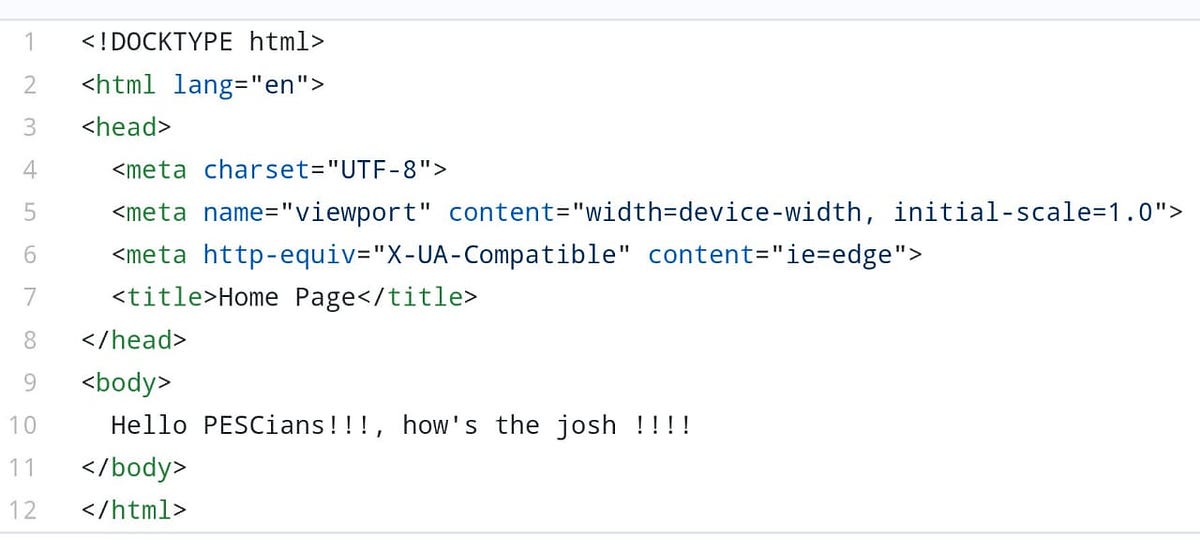Getting started with Flask
• Published on Oct 30, 2019 by zphoenix
FLASK Session
#FlaskFlask session handled on 30th & 31st October 2019.
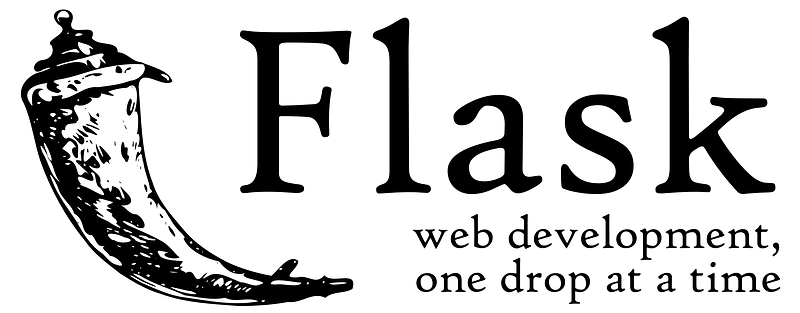
Pre Requisties
— Python3
— Pip3
— Flask
Installation and Procedure :
step1: Go to
https://www.python.org/ftp/python/3.8.0/python-3.8.0-amd64.exe
Now download python3 in your machine.
step2: Run the installer, dont forget to check the path below
step3: Windows Users
->select custom installtion (advised)
-> next install to all
users
-> install # This will install python on all user account on a machine
step4: Go to command prompt by pressing “super key(windows key) + r” a
prompt will pop up
-> type cmd
-> ok # Command prompt will popup
step5: python — version # If a value is returned “python 3.6” we have
python
step6: -> go to https://bootstrap.pypa.io/get-pip.py
->
copy the content by pressing “control+a”
-> paste it in new notepad file
-> save
the file as “get-pip.py” and save the file in a directory you know say
desktop(use drop down)
step7:
->go to cmd prompt
-> since our file is in desktop type “cd
Desktop”
-> python get-pip.py # This will install pip
step8: pip install flask
step9:
->go to desktop
-> create a new folder
-> in the folder create a
new file
-> save the file as run.py (dont forget to check saveas type as “all
files” ).
step10: In the file run.py type the below code
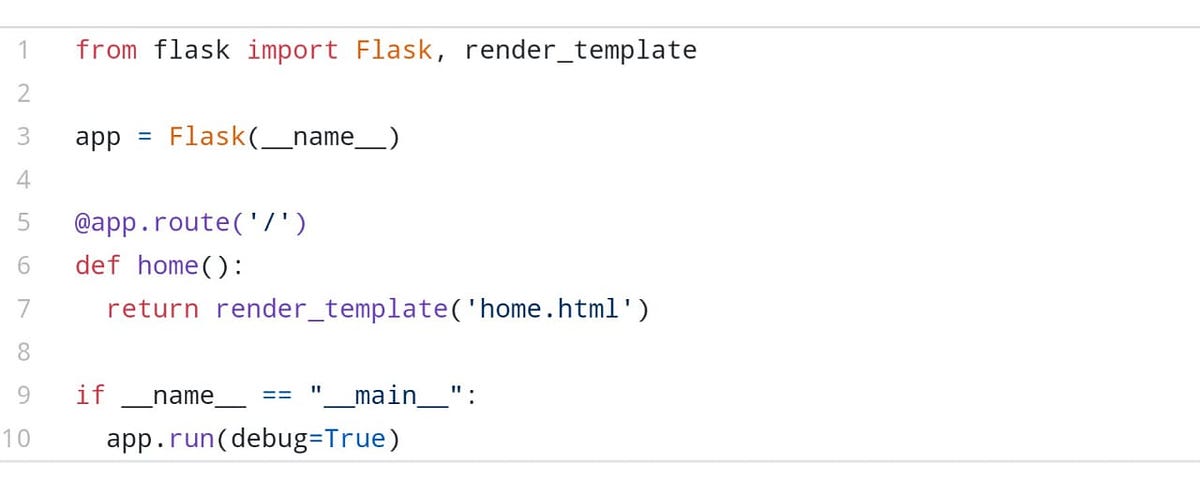
step11: python3 webapp.py # starts webserver in localhost at port 5000
step12: Now lets add html file instead of a string, update the code
run.py file
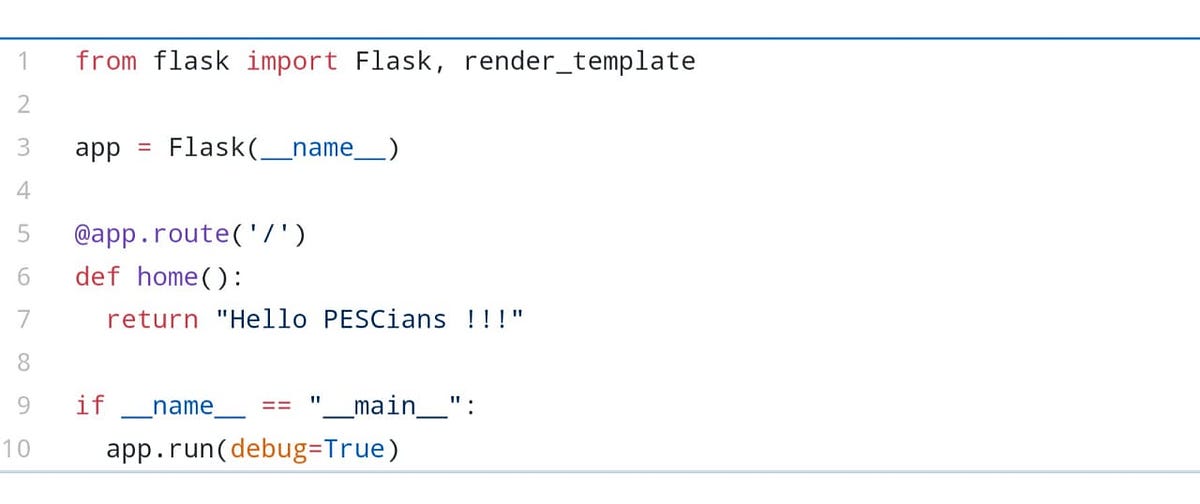
And create a new home.html file and type the below code and run the run.py file to view it.